Analyze usability tests in Condens
Here's how you can prepare, and analyze Usability Tests with Condens.
The Basics
Usability Tests help observe how users engage with a product (or prototype). Typically in moderated usability tests, researchers meet (in-person or online) with the user and give them tasks to complete with the product. Then, the researcher observes how users perform these tasks and asks follow-up questions to learn about the reasoning for specific actions and the experience for the user. Besides that, usability tests are also conducted without a moderator, where users receive instructions and record how they perform the tasks.
You can bring recordings, notes, and other data from moderated and unmoderated Usability Tests to Condens to make sense of what you've gathered. Often this can be a combination of qualitative data (e.g., recordings and observation notes) and quantitative data (e.g., additional test metrics like Ease of Use, time on task, or task completion data). In addition, you can already plan a usability test in Condens, ensuring you are well prepared for the Sessions and take notes during Sessions.
Plan Usability Tests in Condens
We suggest creating a new project in Condens when starting a new usability test study. Navigate to and . Choose a template for usability tests, or start from an empty project.
Tip: You can create own project templates for the workspace or adapt existing ones to start with the same structure for every usability test.
Next, add project details:
We recommend using this area to summarize the project, plan and prepare the usability test sessions and introduce a structure of which data you want to collect during each session.
For example, a checklist can help you to make sure you have everything ready for the session including test scenarios and a plan of how you want to moderate each session.
Information about the research goal and timeline help to stay focused and also allow your team to learn what this project is about.
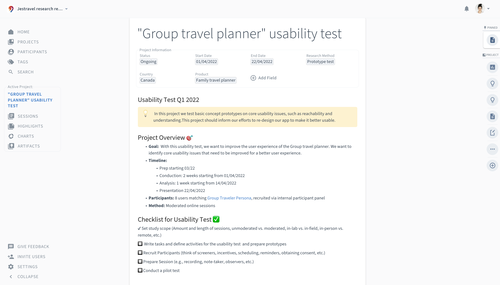
Structure Usability Test Sessions
Add a new Session for each study particpant. You can already prepare the structure of these Sessions by using Session Templates. Session templates allow you to quickly enter collected data for each session in a structured way. It's also helpful to reflect on what you want to collect and evaluate. This can be:
Contextual information fields (involved participants, used device, test setting, or other data)
Test Metrics (success/error state, task time, satisfaction questionnaire rating, ease of use questionnaire, or other metrics)
Tip: If you're asking participants to rate metrics for multiple tasks, ensure to include the metric field multiple times to collect data for each task. For example, for two Ease-of-Use Questions, add two information fields:
-> Ease of Use Task 1: 1-5 (very -easy to very difficult)
-> Ease of Use Task 2: 1-5 (very easy to very difficult)Multiple Sections for multiple task recordings/notes: It's possible to split the Notes into various sections. Notes are where recordings, observation notes, and transcripts from Sessions will be added. You might want to split the Notes into multiple Sections to keep tasks separated and provide a better overview. Using multiple Sections will allow you to filter highlights for specific tasks later in the analysis.
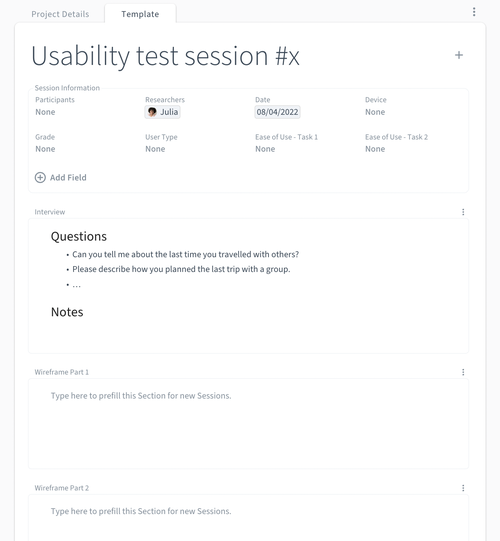
Bring notes, recordings and more to Condens
Note-taking can already happen live during a usability test. In addition, it's utterly collaborative so that multiple note-takers can add information simultaneously in Condens.
After conducting usability test sessions, you can bring all data like recordings, observation notes, and collected metrics to Condens. Ensure to enter collected contextual information in the prepared fields (like involved Participants, rating answers, or more). You can also use bulk-import for spreadsheets or CSV files or speed up the process using tool integrations to bring data to Condens more easily.
Tip for recordings: It might make sense to split recordings so you have a separate file per task and accordingly also separate transcripts. Videos can be clipped with any video editing tool. For example, you can use QuickTime Player on Mac and trim or cut the file for each task.
Analyze Usability Test data
Here's how you can analyze usability test data with Condens step by step:
Create highlights
If you have recordings, you can transcribe recordings automatically.
Go through transcripts, notes, and more and create highlights. This works by applying tags to relevant phrases or observations. Tags help you structure research data and prepare it for further analysis. All tags are organized in taxonomies, which are available either for specific projects or across the workspace (Global tags).
You can create a highlight directly in the recording's timeline for interesting moments that aren't necessarily found in transcripts.
Find patterns across Sessions
In , you can search and filter collected data in a structured way. Look at specific tags, combine search queries with contextual information or look at the highlights task by task like for example:
Filter for a specific task and sort by Ease-of-Use-Rating.
Look at all discovered pain points or appeared errors.
Sort all highlights by the user's device.
In , you can analyze quantitative data about your Sessions and create visualizations. Display for example:
how easy users find a given task
in how many sessions participants completed a task / didn't complete a task
an overview of discovered problems based on assigned tags
Note down what you find in the Artifact in the Sidebar. Affinity Mapping is a helpful technique to start discovering patterns. You can begin with creating clusters of highlights that have a similarity and noting down patterns directly in the Artifact in the Sidebar. Start with an empty note or an Artifact. Don't worry, every empty note can be turned into any Artifact in a later step.
Turn findings into an Artifact
Pack everything together to share it with your team. Depending on your audience, this can be anything from an atomic finding to an in-depth Research Report. Click on , open the respective Artifact in a full-screen view, and finalize the research outcome by using different formatting options in the editor and adding details and descriptions.
Here are some ideas what you can add for a more detailed Usability Test Report as an example:
Observations about different pathways of how users approached a given task
An overview of usability problems and recommendations
Include severity levels of problems in the report (critical, serious, minor, or the 0-4 rating)
Different chapters for attitudinal and behavioral data (if available)
Links to task scenarios, used prototypes and relevant additional resources
Share Usability Test outcome
When the Artifact is finalized, share it with your team, stakeholders or clients. Here's an overview of the different options to share research outcomes.




