Project templates
With project templates, you can standardize how projects of a particular type look across your organization. A template is a pre-filled and pre-structured project you can quickly use when starting a new project. A project template lets you prepare a set of project tags, project information fields and descriptions, artifacts, and session templates.
Using project templates can help you to create consistency across projects, significantly reduce the need to manually duplicate structures, and ensures not to forget any necessary steps or data to add to the project.
How to apply a project template
To use a template, click . Choose a template from the list. We prepared some project templates for user interview projects, usability test studies, meta-studies, and user feedback to get you started.
How to create a project template
You can create a project template from an existing project or a blank slate. Here's how you can create new templates.
Create a template from a blank slate
Click and open the Workspace Tab.
Select .
Add a title for the new template.
Add a description that helps to understand when to use this template.
Enter and prepare the template's content and structure. There a several options:
Enter (a part of) the project name.
Prefill project information fields. This can save you time, for example, by already entering information about a research method.
Add a project description mask. This might be a checklist, reminding everyone of crucial steps and information to add about a project.
Add project-specific tag groups and tags to have a set of tags directly available when you start tagging research data. For example, you might want to prepare tags that help you analyze research data from a particular method, like a list of usability issue types for usability tests.
Decide if global tags should be enabled or not.
Prepare Session Templates.
Select Artifacts to come with this template. You can choose from your available Artifacts and prefill or change them if needed.
Create a template from an existing project
Open the project from which you want to create a template. Click and select .
You'll see the structure from the current project and can edit it for the template. Add a template name and description and save it, so it's available for everyone in your workspace for upcoming projects.
How to edit a project template
We prepared a few project templates which you see in your workspace already. You can adapt them to your needs, add additional templates and delete the suggested templates anytime.
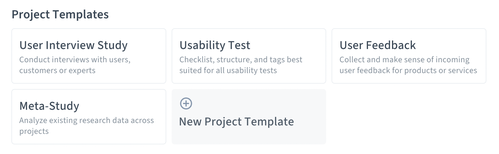
To edit a template, click and open the Workspace Tab. Click on a template in the list. Here you can make any changes and find the option to delete a template.




