Using Artifacts for research outcomes
Artifacts are collections of document types intended to assist you with your data analysis. You can develop comprehensive research outcomes, jot down notes, or share individual insights with your audience. From atomic findings to detailed reports, the flexibility to create outcomes with a broad range of depth and independence gives you and your team the tools to make the most of your research data.
Using Artifacts
To create a new Artifact, go to the Artifacts tab of your project or use the sidebar on the right. You can then bring the Artifact to life by entering text, referencing evidence such as or , colorizing clusters, and adding images.
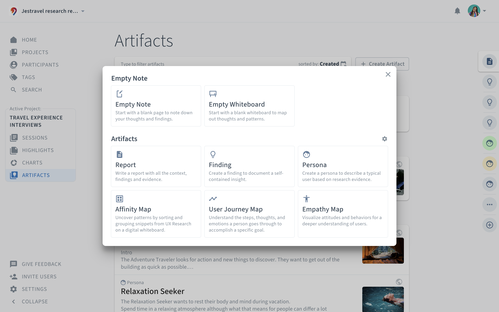
Creating an Artifact type
You’ll find an initial set of Artifacts in your account, each with a different purpose.
Empty Notes and Whiteboards provide a flexible working space. They allow you to start pulling interesting data and clustering ideas on a blank page or on a blank whiteboard.
Affinity Maps help to uncover patterns by sorting and grouping snippets from UX Research on a whiteboard.
Reports (formerly Conclusions) tell the whole story. They include all the necessary context to help Stakeholders understand the research results.
Findings highlight valuable information. They are insights that you encounter throughout your research that stand for themselves.
Personas define a prototypical user. They provide essential criteria that help you and your team better understand your users.
User Journey Maps visualize the steps, thoughts, and emotions a person goes through to accomplish a specific goal.
Empathy Maps help to create a deeper understanding for your users by visualizing their attitudes and behaviors.
We’ve created a few templates to get you started. All Artifacts are fully customizable, allowing you the option to introduce a standardized way of sharing insights or just a structure that helps to get started more quickly.
Admins can see and change the available Artifact types via the Workspace tab in Settings. That’s also where you can define and modify the template for the Artifacts.
Tip 💡
Add Artifact information to the templates. This allows you to add structured metadata to each individual artifact, keeping all artifacts organized and findable.
Managing Artifacts in the sidebar
In the right sidebar, you see the Artifacts of the project you are currently working on. From any screen, you can click the Artifact tab on the right of the screen to open the Artifact. This is the space where you document your findings. Pull highlights to the Artifact with drag and drop. Placing multiple highlights on top of each other will create a cluster - similar to affinity diagramming with post-its on a wall.
Pinning Artifacts to the sidebar
In the sidebar on the right, you see all the Artifacts of the project you are currently working on. This allows you to bring highlights to any of your Artifacts easily.
In addition to that, you can pin specific Artifacts to the top of the sidebar to have them more prominent and always available, independently from the project you are currently working on. Read more on analyzing across projects.
Right-click on the Artifact tab and click or simply drag the Artifact tab to the upper area of the sidebar to pin it.
Switching between Artifact types
When conducting and analyzing research, you never know where you’re going before you start. Whether you start with clustering highlights on a whiteboard and jot down ideas to discover patterns that turn into findings or jump right into a report, you can freely switch between formats.
From any note, you can change to any page-based Artifact type (like reports). Any whiteboard-based note can be turned directly into any whiteboard Artifact (like Affinity Map). Simply click the more icon and select "Change Artifact Type."
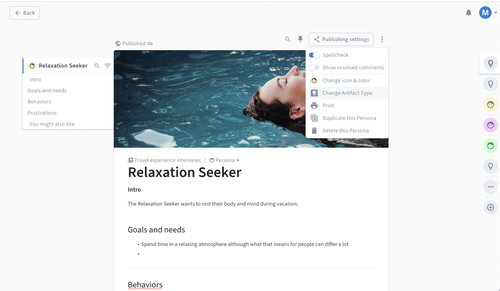
In case you want to switch the style (from page to whiteboard or vice versa), simply select the relevant part and choose the option to turn the selection into another type, as you see below:
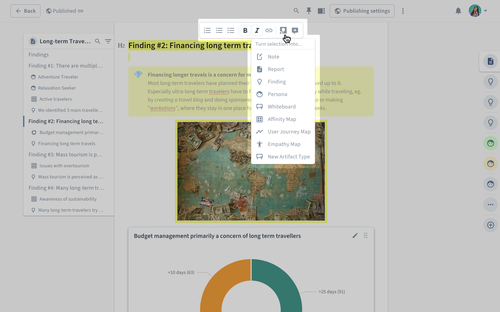
Connecting your findings
It’s super easy to build links between Artifacts and connect them to a formal report. Or to add a Persona reference to an Empathy Map.
Insights are easily kept up-to-date and incorporated into the larger context of more detailed reports by simply dragging findings, reports, or other Artifacts into each other to reference additional information.
You can also drag and drop other Artifacts into your Artifact and group them together by placing them on top of each other (as with Highlights). Alternatively, you can click on and choose under the Advanced editor items section to create a new Cluster that you can drag and drop Artifacts into.
Moving Artifacts between projects
Sometimes one Artifact is relevant beyond a single project. For example, you can create an Artifact containing data from multiple or even all research projects in your workspace. Then, it might make sense to move them to a new project that collects all your global Artifacts to have a better overview.
To move an Artifact from one project to another, you only need to:
Open the Artifact you want to move.
Click on
Select
Choose the target project.
As a tip, if you don't want to lose the Artifact from the origin project, you can duplicate it first by clicking on and selecting and then move the duplicate to the other project by following the steps described above. This way, you will have the Artifact in both projects.
Please note: Artifacts that are referenced in another Artifact will still appear, no matter the project that they are in.
Sharing and publishing Artifacts
The atomic insights, along with full reports, are fully searchable, shareable and publishable, allowing you streamline your workflow and adapt your project as you go.
No need to worry about access: When sharing an Artifact, your audience can see exactly what you’ve embedded, even if the findings themselves haven’t been published yet.




