Bring customer insights into Microsoft Teams
The Condens integration for Microsoft Teams makes it easy for your team to access and share research without switching tools or context. Ask questions and get evidence-based answers with Magazine AI Search, automatically share published Artifacts to selected channels, and paste Condens links that instantly expand into rich previews right in Teams.
If you want to import Microsoft Teams recordings, please read how to connect Microsoft Cloud Storage to Condens.
Enabling the integration

If you have an active Legacy integration, please disable it and follow the steps below to enable the new Condens Microsoft Teams integration. The Legacy integration will no longer be supported by Microsoft after December 31, 2025.
Enabling the integration in Condens is only possible for users with an Admin role. The user installing the Condens app in Teams needs to have permission to enable third-party apps in your Microsoft Teams environment.
In Condens, go to Settings > Integrations.
Under Workspace integrations, toggle Microsoft Teams on.
In Microsoft Teams, search for the Condens app and add it to your Team.
Select a Channel to initially add the Condens bot to.
Once connected, you’ll receive a Welcome message listing all available commands:
connect-magazine-ai-search – Enable or check Magazine AI Search status in a channel.
ask – Ask a question and get answers from your published research using Magazine AI Search.
disconnect-magazine-ai-search – Disconnect Magazine AI Search from a channel (only Condens Admins can set this up).
connect-auto-share – Set up or manage automatic sharing of published Artifacts (Admins only).
disconnect-auto-share – Disconnect auto-share from a channel (only Condens Admins can set this up).
help – Get a quick reminder of available features and commands.
Condens will only respond when mentioned in a public channel. It does not support direct interactions in private chats or channels, and it will not read or process any messages unless explicitly mentioned.
After enabling the integration, you can set up specific features—like Magazine AI Search or Auto-share—for each public channel where you’d like to use them.
Magazine AI Search in Teams
Magazine AI Search in Microsoft Teams is included in the Enterprise plan, and available as an add-on for the Business plan. Learn more
With Magazine AI Search, anyone in a connected public Teams channel can ask natural-language questions and get evidence-based answers from published findings. You can connect multiple Magazines to a Team, one per channel.
It's especially useful for:
Sharing insights quickly during ongoing discussions, team syncs, or decision-making moments
Helping PMs, designers, marketers, and other cross-functional teammates access research findings without switching tools
Making research more visible and actionable in daily workflows.

Setting up the Magazine AI Search in a Teams channel
To connect a Teams channel to Magazine AI Search:
Go to the Microsoft Teams channel you want to use.
Type @Condens connect-magazine-ai-search in the message field and send it.
The bot will respond with a Connect button—click it.
You’ll be redirected to Condens, where you can select the Magazine to connect to the channel.
🔒 Note: Only Condens Admins can connect a Magazine to a Teams channel.
Using the Magazine AI Search in Teams
Anyone in the connected public Teams channel can use Magazine AI search, regardless of whether they have a Condens account or not. To get answers from your Insights Magazine directly in Teams, start typing “@Condens ask”, followed by your question.
Just like in the Insights Magazine, you can ask a variety of questions, including:
Open-ended and exploratory questions, like:
“What do users find most frustrating about onboarding?”
“How do participants describe our mobile experience?”
Topic- or theme-specific questions, such as:
“Do we have any research about enterprise customers?”
"What did users say about the navigation menu?”
Questions to locate specific insights or quotes, for example:
“Show me quotes related to pricing confusion.”
“What did people say about feature X?”
Overview or listing questions, like:
“List the most recently published Artifacts.”
"Which reports relate to mobile usage?”
The Condens bot will respond with a direct answer with quotes or summaries (Search Response), or a list of related findings or Artifacts (List Response).
Unlike the conversational AI search in the Magazine, this is a one-question-at-a-time experience, meaning that there’s no memory or follow-up context. It’s meant for quick checks directly in the flow of conversations. To explore deeper or more complex queries, the Magazine in Condens is still the go-to place.
Viewing complete answers
For some questions—especially list-style ones like “Show me all reports on enterprise customers”—you may only see a limited number of results directly in Teams.
To view the full list and explore more related findings, go to your Insights Magazine in Condens and enter the same question. This gives you access to the complete set of results and allows for further filtering, reading, and navigation.
AI limitations
This app uses AI powered by a large language model (LLM) to answer natural-language questions by searching data published in your organization’s Condens Insights Magazine(s).
Data is passed to the LLM only to answer user questions and is not stored beyond the time needed to generate the response. It is processed in the same region as the selected Condens account server. The model is not used to access or store raw research data, personal information, or any sensitive data.
Answers shown in Microsoft Teams are limited to surfacing, summarizing, or grouping insights already validated by researchers—AI never interprets or generates new content.
We recommend reviewing AI-generated answers for accuracy and completeness before use. For more details on using generative AI in Condens, check out this article.
Disconnecting a channel
To disconnect a channel, enter the command disconnect-magazine-ai-search in the selected channel.
Alternatively, you can go to > Integrations > Microsoft Teams in Condens. Under the Magazine AI Search section, click next to the selected channel. A message will be sent to the Teams channel confirming the disconnection.
Auto-share Artifacts in Teams
Auto-share automatically posts newly published Artifacts to selected Teams channels, so everyone stays in the loop without manual effort.

How to set up Auto-share Artifacts in a Teams channel
To automatically share newly published Artifacts to a Teams channel:
Go to the Microsoft Teams channel you want to use.
Type @Condens connect-auto-share and send it.
Click the Connect button in the bot’s reply.
You’ll be redirected to Condens, where you can connect the channel to a workspace.
🔒 Note: Only Condens Admins can connect or disconnect Auto-share channels.
How to publish Artifacts to Microsoft Teams
Click on which you can find directly above your Artifact.
For automatic publishing to your connected Teams channel activate the button before publishing.
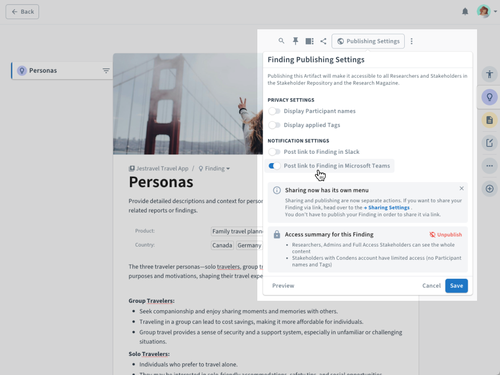
Disconnecting a channel
To disconnect a channel, enter the disconnect-auto-share command in the selected channel.
Alternatively, go to > Integrations > Microsoft Teams in Condens. In the dropdown menu for Auto-shared channels, click next to the selected channel. You'll get a message in the Teams channel confirming the disconnection.
Sharing a Condens link with rich preview
Whenever you paste a Condens link into any Teams conversation, it will automatically unfurl into a rich preview—no setup needed.
This makes it easy for teammates to quickly understand the context and content of what you’re sharing, whether it’s a video clip, highlight reel, or an Artifact.





