Sharing and publishing research findings
You can make research findings from Condens accessible to colleagues or clients directly via the browser. There is no download or user account necessary for your audience.
Note: If you want to give colleagues or clients access to all existing research on Condens, use the Insights Magazine instead.
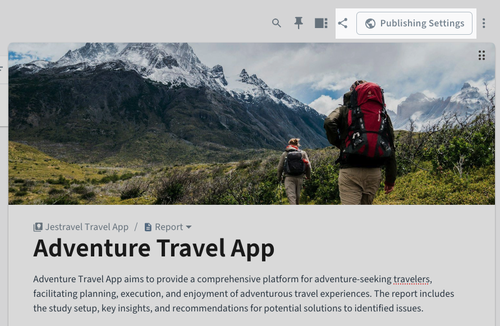
Sharing an Artifact via link
When sharing an Artifact in Condens, you don't need to publish it immediately. For example, you can share your work in progress and publish the Artifact later.
Go to the Artifact you want to share and click on
.
In the access settings, you can choose if you want to share the Artifact with:
- People with access to the Project,
- Any Stakeholder or Researcher with the link,
- or Anyone with the link.
You can specify the security settings and require password to open the shared link.
Note: The required password is only available for the following access settings: Any Stakeholder or Researcher with the link; or Anyone with the link.
You can specify the privacy settings and choose if you want to display Participant names and applied Tags.
Copy the link and share it with your audience.

Check Access Summary for this Report below the settings to see if you’re sharing exactly what you want.
Sharing Highlights via link
If you want to keep your stakeholders engaged early on, you can share smaller pieces of evidence multiple times throughout your research process.
Sharing Highlights from the transcript
To share Highlights after transcribing your recording:
Highlight the part of the transcript you want to share and click
, or
Select a previously created Highlight, go to
, and choose
.
In the sharing settings, you can choose if you want to share the Highlight with:
- People with access to the Project,
- Any Stakeholder or Researcher with the link,
- or Anyone with the link.
You can specify the media settings and choose how to display your Highlight.
You can specify the security settings and require password to open the shared link.
Note: The required password is only available for the following access settings: Any Stakeholder or Researcher with the link; or Anyone with the link.
You can specify the privacy settings and choose if you want to display Participant names and applied Tags.
Copy the sharing link to share it with your stakeholders.
Sharing Highlights from the Highlights overview
You can also share Highlights directly from the Highlights overview:
Open your Highlight from the overview or select it with
.
Click
in the top right corner.
In the sharing settings, you can choose if you want to share the Highlight with:
- People with access to the Project,
- Any Stakeholder or Researcher with the link,
- or Anyone with the link.
You can specify the media settings and choose how to display your Highlight.
You can specify the security settings and require password to open the shared link.
Note: The required password is only available for the following access settings: Any Stakeholder or Researcher with the link; or Anyone with the link.
You can specify the privacy settings and choose if you want to display Participant names and applied Tags.
Copy the sharing link to share it with your stakeholders.
Publish an Artifact to the Insights Magazine
When publishing an Artifact in Condens, you make it accessible to all Researchers and Stakeholders in the Insights Magazine, the dedicated stakeholder repository.
Go to the Artifact you want to share and click on .
You can specify the privacy settings and choose if you want to display Participant names and applied Tags.
You can specify the notification settings and choose if you want to automatically share the Artifact in your Slack channel.
You can click to check how the published Artifact would look for your audience.

Check Access Summary for this Report below the settings to see if you’re sharing exactly what you want.
Note: Your audience can see exactly what you’ve embedded in your published Artifact, even if the atomic insights themselves haven’t been published yet.
The published Artifact is a read-only version of the Artifact that you created. It might not show the list of participants and raw data, but all Highlights that you placed in the Artifat (e.g. quotes, clips, findings) will be visible in the published Artifact as well.
Bulk-publishing Artifacts
You can select two or more Artifacts and publish them in one step: Open a project and go to . Select all Artifacts you want to publish. Click in the bar on top and set how artifacts should be published.
Updating a published Artifact
All changes you make in a shared Artifact are automatically held up-to-date but not visible in real-time. So, viewers of the shared Artifact get an updated version as they reload the page.
All changes you make in a published Artifact are automatically pushed, so everyone with access to it will see the same version.
Unpublishing an Artifact
To revoke access to the published Artifact you can unpublish it in the . That means anyone you shared the published link with will not be able to view this Artifact anymore.
Share a filtered view
When using the search bar and filtering your research data, you can share an exact view with your colleagues. Filters and search terms are reflected in the URL, so they will see that same view when you share this link with your colleagues.
Enter your filter and sorting queue in , copy the URL, and send it to a colleague to see that view.
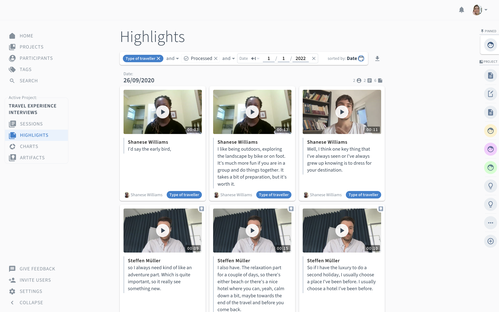
Please note that only people who are part of your account can open the URL and access the view on research highlights.
Bring research data from Condens to presentations
You can export your highlights, clips, reels, and charts and easily bring them into a presentation. Read more about it in this article.




