Automated transcription
You can get automatically generated transcripts from recordings of research sessions in Condens. Find here information on available languages and how to work with transcripts.
Starting a transcription
Upload your file by dropping it to the respective Session. You can use both audio and video files. Condens supports all common formats.
You can already start the transcription while the file is uploading by clicking . The same works if you bulk upload recordings.
Select the language(s) spoken in the recording, and the number of speakers.
If your recording contains multiple languages, select all the languages before starting the transcription, and choose a primary language.
The transcription engine will default to the primary language if it can't recognize the spoken language.
Transcription typically takes 10 minutes per hour of recording.
While the transcription is in progress, you can continue using Condens as you want. You will be notified once transcription is ready.
Re-transcribe or translate the recording
Clicking the icon in the upper-right, just above the uploaded audio or video file will let you select from several options, including ones to re-transcribe or translate or recording.

Re-transcribing or translating the transcript will replace the original text. To save a version of the transcript in a specific language, you can always .
Please note that the translation feature is in Beta. If you'd like to activate it, reach out to us at hello@condens.io and we'll happily enable it for you.
Editing the transcript
You can edit the transcript as you would edit notes. More options to edit the transcript:
Click on the speaker icon to add the speakers’ names. You can choose different colors for different speakers to make scanning of transcripts easier.
Use the Enter key
to split up a paragraph. You can then reassign a speaker to the new paragraph if the speaker detection wasn't correct.
If you want to add notes create a new paragraph by pressing Enter
while the cursor is at the end of a paragraph. The new line won't have a speaker assigned and you can add notes. Don't add your notes directly to a transcribed paragraph as this will alter the timestamps.
If you want to change all occurrences of a word or phrase you can use bulk editing. Highlight the word or phrase and use the
icon to replace them all with the correct version.
If the transcription contains errors, you may find our tips on improving transcription accuracy helpful.
Navigating the recording
You can use the same shortcuts for controlling the recording playback as for recordings without transcription. Additionally, you can click on the timestamp at the beginning of each paragraph to start playback from there.
To start playback from any word in the transcript hold the key and click on the respective word.
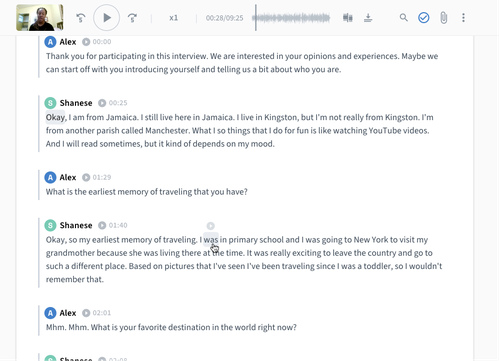
Creating highlights
Create a Highlight on the transcript by selecting some text and adding a Tag. This will also create the corresponding video or audio clip.
Improving transcript accuracy
The quality of your recording will significantly influence the accuracy of the transcript. Here are some tips to improve recording quality:
If possible (and when interviewing in person) use a professional microphone for the recording.
In general, laptop's microphones are better than mobile phones.
When doing a remote interview, use the built-in recording of the computer. Don’t record the sound output of the computer with a separate device.
Try to reduce background noise. A quiet place is better than a noisy office.
Try to avoid people talking over each other.
For recordings in English, Portuguese or Spanish you can try re-transcribing in another dialect (eg. English (US) to English (UK)).
If you record with Zoom and use our Zoom integration, activate timestamps for recordings to improve speakers' detection in transcripts.
Languages
Transcriptions are available in numerous languages, with the flexibility for multi-lingual sessions:
Afrikaans
Albanian
Amharic
Arabic
Armenian
Azerbaijani
Basque
Bengali
Bosnian
Bulgarian
Burmese
Catalan
Chinese (Cantonese)
Chinese (Mandarin Traditional)
Croatian
Czech
Danish
Dutch
English (Oceania)
English (India)
English (United Kingdom)
English (US)
Estonian
Filipino
Finnish
French
Galician
Georgian
German
German (Switzerland)
Greek
Gujarati
Hebrew
Hindi
Hungarian
Icelandic
Indonesian
Irish
Italian
Japanese
Javanese
Kannada
Kazakh
Khmer
Korean
Lao
Latvian
Lithuanian
Macedonian
Malay
Malayalam
Maltese
Marathi
Mongolian
Nepali
Norwegian
Pashto
Persian
Polish
Portuguese (Brazil)
Portuguese (Portugal)
Punjabi
Romanian
Russian
Serbian
Sinhala
Slovak
Slovenian
Somali
Spanish (Latin America)
Spanish (Spain)
Swahili
Swedish
Tamil
Telugu
Thai
Turkish
Ukrainian
Urdu
Uzbek
Vietnamese
Welsh
Zulu
If you need transcription of another language, please reach out to us at hello@condens.io.




