Deleting personal data
To delete all data stored in relation to a session select the respective session, click and then choose . This will also delete all references to that Session (highlights, files, recordings etc.) throughout Condens.
If a participant took part in multiple Sessions and you want to delete the data of all of them, select each Session and delete it individually.
Deleting media recordings
When deleting a video or audio recording you have the possibility to delete the recordings but keep the transcript for further analysis.
Click on the
icon at the top right corner above the recording and choose .
You’ll then have the option to either delete the recording along with its transcript or keep the transcript and delete only the recording.
Important: If you delete the transcript, all Highlights created from it will also be removed. Keeping the transcript and only deleting the recording will convert any media Highlights into text-only Highlights.
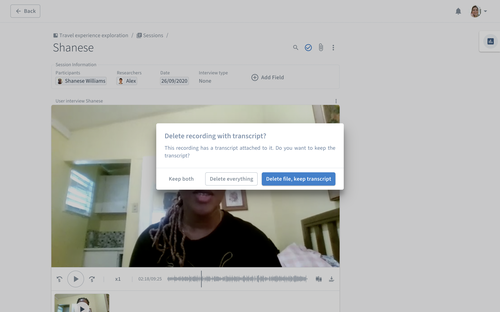
Deleting Folders
To delete a Folder, all Projects inside it must be removed first. This means you’ll need to either delete or move all Projects out of the Folder before the option to delete the Folder becomes available. This change helps prevent accidental data loss by ensuring no Projects are deleted unintentionally when removing a Folder.
When viewing , open a Folder you want to delete and click on in the upper-right corner. If the Folder is empty, simply click .

Note: Only users with permission to manage Projects and Folders can perform these actions.
Learn more about our data storage and retention policies here.




