Connect UserTesting to Condens
If you use UserTesting to conduct research you can bring the collected data to Condens for analysis and storage in your repository. Depending on the type of data you want to import you can choose from the use cases below.
Note: If you plan to move metrics/transcripts in combination with the corresponding recordings to Condens, import the metrics/transcripts first and the recordings afterwards.
Use Case 1: Bring metrics from UserTesting to Condens
Metrics in UserTesting are data
automatically collected during the test, for example time on task or clicks, or
that participants enter, for example for rate scale questions or written responses
You can export such data from UserTesting and upload them to Condens for further analysis. Here is how:
Open a test in UserTesting, check the box for each session you want to export and from the menu icon on the lower left select Export to Excel. Choose the option that exports all sessions into one Excel workbook.
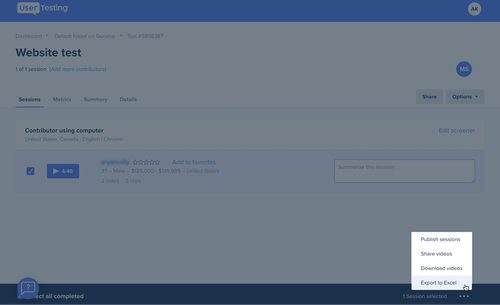
For a smooth import we recommend to clean up the file a bit. As you will only need the Metrics sheet move it to the first position or delete the other sheets. Additionally, remove the first few rows above the one which contains the Username. Also remove the columns which contain calculations such as mean and median.
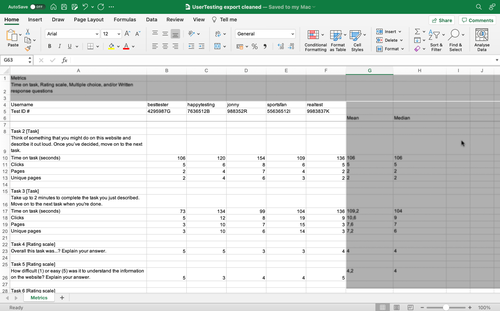
Now you are ready to import the file via the CSV/Excel import on the Session screen in Condens. For the import settings choose New Session every column and First column is row-title.
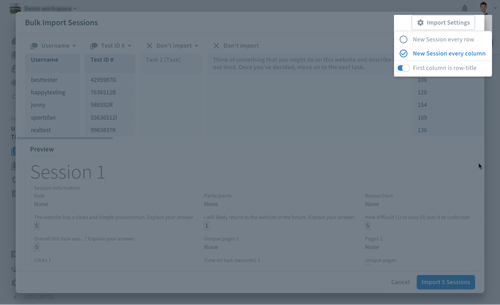
You can now structure text responses using tags and create charts to visualize data.
Use Case 2: Bring recordings from UserTesting to Condens
Open a test in UserTesting, check the box for each session you want to download and from the menu icon on the lower left select Download videos.
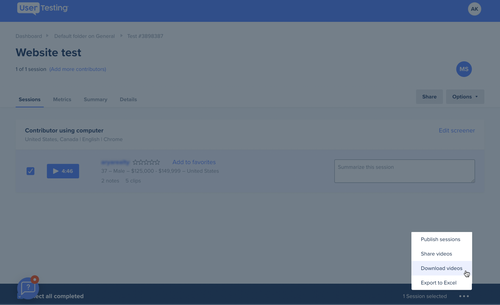
Once downloaded from UserTesting you can upload the videos to sessions in Condens to transcribe and analyze them.
Use Case 3: Bring transcripts from UserTesting to Condens
UserTesting generates transcripts which you can import to Condens as text. To do so, follow the steps explained in Use Case 1 above but use the sheet with the name Session details instead. As you import the data to Condens you can create sections to separate the transcript by task and facilitate analysis.




