Bring customer insights into Slack
By connecting Condens to Slack, you can bring user insights into where daily team collaboration happens. From automatic notifications when new Artifacts are published, to sharing video snippets and getting answers with AI-powered search, this integration helps your team stay informed and get insights quickly—without switching context or tools.
How to connect Slack and Condens
Log into your Condens account and open the .
Select the settings tab Integrations.
Activate the integration for Slack by clicking the toggle.

Next, you can select whether you want to enable the AI search that surfaces insights directly from the Insights Magazine to Slack.
Now you will be redirected to Slack. Please log in or choose the account you wish to connect with Condens.
Choose the channel to which the Artifacts should be published to.
Confirm the settings.
Removing the integration
To remove a channel completely from the Slack integration view in Condens, you need to remove the Condens bot from that Slack channel within Slack. Once the bot is no longer a member of the channel, it will also disappear from the list in Condens.
In Slack, you can do this in two ways:
Type /remove @Condens directly in the channel (can be done only by a Workspace Owner or Admin in Slack)
Hover over the Condens bot's name in the channel messages and select "Remove this app from #channel".
Magazine AI Search in Slack
Magazine AI Search in Slack is included in the Enterprise plan and available as an add-on in the Business plan. Learn more
Condens' Magazine AI search in Slack helps cross-functional teams quickly access validated user insights, right where collaboration happens. This is especially useful for:
Sharing insights quickly during ongoing discussions, team syncs, or decision-making moments
Helping PMs, designers, marketers, and other cross-functional teammates access research findings without switching tools
Making research more visible and actionable in daily workflows.

How to set up the Magazine AI search in Slack
To get started with asking questions in Slack, a few quick steps are needed:
Ensure Slack and Condens are integrated
To use Ask your Repository in Slack, your organization must have the Condens Slack integration installed—and the setup must be done by someone who is both a Slack Admin and a Condens Admin.
Once connected, this integration will be available across all workspaces within your Condens organization.
Open the selected channel in Slack
Make sure the right people have access to the channel where the Magazine will connected. Anyone in the channel—even non-Condens users—will be able to ask questions and see the AI-generated answers.
However, only users with access to Condens will be able to open the linked evidence.
Connect a Magazine to a Slack channel
There are two ways to add Condens:
Click on the three dots menu in the upper-right corner of the selected Slack channel and select Edit settings. Then, go to the Integrations tab and click .

Search and select the Condens app, and it will be added to the channel.
In the Slack channel, just type in the command: /invite @Condens and press Enter.
You will get a message confirming Condens is now part of that channel. To finish, click on the button and select a Magazine.

Each channel can have only one Magazine connected to it, but you can add a specific Magazine to multiple Slack channels.
Using the Magazine AI Search in Slack
Once added to a channel, any team member can:
Mention @Condens in a channel with a question, and Condens will respond in a thread visible to all channel members
Use /condens to ask a private question visible only to them.

Just like in the Insights Magazine, you can ask a variety of questions, including:
Open-ended and exploratory questions, like:
“What do users find most frustrating about onboarding?”
“How do participants describe our mobile experience?”
Topic- or theme-specific questions, such as:
“Do we have any research about enterprise customers?”
“What did users say about the navigation menu?”
Questions to locate specific insights or quotes, for example:
“Show me quotes related to pricing confusion.”
“What did people say about feature X?”
Overview or listing questions, like:
“List the most recent studies published.”
“Which reports relate to mobile usage?”
Every answer is based only on published findings from the connected Magazine. Responses are backed by research evidence and include direct links to the source.
However, unlike the conversational AI search in the Magazine, this is a one-question-at-a-time experience—there’s no memory or follow-up context. It’s meant for quick checks directly in the flow of conversations. For deeper exploration or more complex queries, the Magazine in Condens is still the go-to place.
Viewing complete answers
For some questions—especially list-style ones like “Show me all reports on enterprise customers”—you may only see a limited number of results directly in Teams.
To view the full list and explore more related findings, go to your Insights Magazine in Condens and enter the same question. This gives you access to the complete set of results and allows for further filtering, reading, and navigation.
How to publish Artifacts to Slack
Directly above the Artifact, click either or, if the Artifact is already published, .
For automatic publishing to your connected Slack channel, make sure the "Post link to Slack" toggle is enabled.
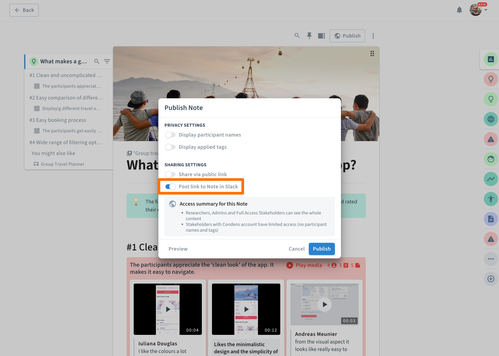
How to share video snippets in Slack
Copy the sharing link to your video Highlight. You can learn more about it here.
Paste the sharing link in your Slack channel.
Engage your stakeholders with descriptive previews of your Highlights and let them instantly play the video with automatic media captions directly in Slack.

If you face any issues with Highlight previews in Slack, please reinstall the Condens app or contact us at hello@condens.io for further assistance.
Data privacy and security
Activating the Slack integration does not change Condens’ strict approach to data security and privacy. We never use customer data to train AI models, and all data remains securely stored and under your control.
When sharing content from Condens in Slack, only the information needed to display the link preview is processed by Slack—similar to how it handles any external URL. Here’s how that works for different types of content:
Magazine AI Search in Slack: When someone uses the AI search in Slack, the response is fetched from the Insights Magazine and shown directly in the Slack thread. Slack has access to any text and images included in that response.
Artifact links: When you share a link to an Artifact, Slack automatically unfurls it with a rich preview. Slack has access to the text and images displayed in the preview, similar to how it handles other URLs.
Video player embed: Slack doesn't get direct access to the video files. The videos are embedded for easy viewing, but all playback and storage happen securely on Condens servers.




