Analyze surveys in Condens
Besides analyzing qualitative research data from user interviews, user feedback, or usability tests, you can include survey data in Condens and combine qualitative and quantitative research data. Easily bulk-import data from surveys, create highlights, and make sense of survey responses with Condens.
Import survey data
Survey data is best represented in Condens by using one session per respondent. Within a session, you can use sections to separate the questions. You can use the Section description for the question asked to the participant and then the content of the section for the participant’s answer. You can then tag the content as usual.
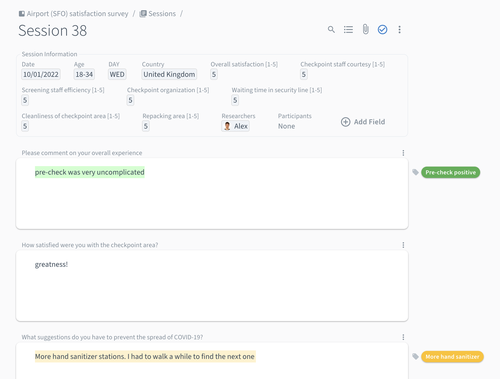
When you have structured research data from a survey or structured interview already available, besides manually entering research data into Sessions, you can bulk-import this data and create multiple Sessions at once. In this step-by-step guide, you find detailed information on bulk-import for CSV, Excel, or Google Sheets files.
Automatically bring new survey responses to Condens with Zapier
Condens provides a Zapier integration that enables you to set up automation between Condens and other tools. If your using a survey tool like Typeform, SurveyMonkey, or Qualtrics for example, you can connect them with Condens. This way you can send data from your survey tool to Condens automatically based on certain events (also called triggers).
Here's how you can connect the tools:
Connect both tools to your Zapier account with this step-to-step Zapier set-up guide.
Start creating your own Zap (your tool automation) on Zapier. You can use one of our templates for Typeform, SurveyMonkey, or Qualtrics as well.
Please note that this requires a Zapier account and may require a paid plan for Zapier.
How to assign survey answers to the right information fields
Surveys often include various questions, like open-end, multiple-choice, or rating questions. For each question type, you can define the right way to bring the data to Condens. This works by assigning the appropriate field type in Condens for each survey question.
Field type options
The following options are available for importing your survey data:
Section
Number
Date
Checkbox
Single select
Multi select
Email
URL
NPS
Suggested fields for common survey question types
For common survey questions, we suggest the following field types in Condens:
Free text questions are best imported to Sections. The answers will be placed in separate note sections of a research session. If you've collected other information, like age or email addresses with free-text questions, you could use Number or Email instead.
 Example: imported free text survey answer in a Section
Example: imported free text survey answer in a SectionMultiple-choice questions (with single answers) are best imported as Multi select (or Numbers for numeric choices).
Multiple-choice questions (with multiple answers) are best imported as Single select (or Numbers for numeric choices). Select how the different values are separated in your file. You can choose between Comma, Semicolon, Slash, Tab, No Separation or define a custom separator.
Selection (drop-down) list questions are best imported as Single select (or Numbers for numeric choices).
Rank questions (and scale questions) are best imported as Single select or Numbers for numeric scales or NPS if appropriate.
Date/Time questions are best imported as Dates.
Analyze survey data
1. Preparation
In Condens, tags help you structure research data and prepare it for further analysis. There are two ways to approach this phase:
Session Level: Go through the Sessions and tag interesting answers in the Note sections, where you can see all free-text answers for open-ended survey questions.
Tip: Quickly switch to the next or previous session by clicking 'Next/Previous Session' in the overflow-menuor using the respective shortcut:
Go to next Session:
+
+
Go to previous Session:
+
+
Project Level: Use the cross-Sessions search bar and filter your survey data by Section title, and then choose the specific survey question. You can combine this with other filters to get a very precise view of your data. As a result, you'll get answers from across all your Sessions in the list below, so you can see them in one view and tag as you go.
2. Analysis
When you start to make sense of your raw data, you can look at your research data in a more structured way in , and .
Basic workflow: Whenever something interesting comes up or when you discover a pattern, you can open the Artifact from the sidebar on the right and note down your findings. You can quickly bring highlights and charts to an Artifact with drag and drop. When you put highlights on top of each other, you can create clusters and conduct affinity mapping from any screen.
Analysis with AI questions: Use the AI-powered search to ask questions about open-question responses in your raw survey data to speed up tagging and analyze data at scale. On a Session level, you can use the Ask AI or search option to ask questions.
Please note that the AI search doesn't have access to Session Information Fields, but rather takes into account notes located within Sections, i.e. answers to free text questions.On a Project level, simply type in a question using natural-language and filter results by Section title. This way, you'll quickly surface answers you're interested in, as well as get highlight and tag suggestions to apply on the go. To build insights, drag and drop the answer block into any Artifact, where the supporting evidence transforms into clusters.
Analysis with : Here, you see all highlights that you created in the research project. In Highlights, you can then filter and sort by section title to see answers for a question across respondents.
Here, you can learn more about highlights in Condens.
Analysis with : Here, you can create charts to display research findings more visually or look at your research data from other perspectives. For example, you can show the number of created highlights for all tags from a specific tag group.
Here, you can learn more about charts in Condens.




