Import recordings via Zoom
By using the Zoom integration, you can import your video and audio recordings directly to Condens and get them turned into timestamped and transcribed sessions ready for deeper analysis.
Before you start you should know
You need to have a Zoom account that allows saving the recordings in the Zoom cloud (available for accounts with Pro license and higher).
Your admin (the person who manages your Zoom account) needs to pre-approve the app in the Zoom Marketplace so that you can install the app. You can follow the steps below to send a request for approval or ask directly for pre-approval of the Condens app in the Zoom Marketplace.
How to connect Zoom and Condens
Log into your Condens account and open the .
Select the settings tab Integrations.
Activate the Zoom integration:
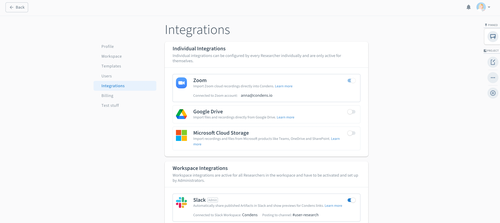
Now you will be redirected to Zoom. Log in if you have not already done so.
Press Authorize to finish connecting Condens to your Zoom account.
If you don't see the Authorize button you need to pre-approve the Condens Zoom integration to be able to complete the process.
If you are a Zoom admin, you can directly pre-approve the Condens Zoom integration. After that, the Authorize button should appear.
If you aren't a Zoom admin, request a pre-approval from an admin by pressing Request pre-approve. Your Condens Zoom admin will get an email and can pre-approve the Condens Zoom app. After they have pre-approved it, you can finish connecting Condens with Zoom by following steps 1-5 again. You can find more information about Zoom's pre-approval process in its support resources.
Tip: Improve speakers' detection in transcripts by using Zoom's timeline information
For transcripts in Condens, you can improve speaker detection by allowing access to the speaker information collected by Zoom. To activate this
Go to Zoom Settings,
Click Recording,
then scroll to the options for Cloud Recordings,
and activate the option "Add a timestamp to the recording"
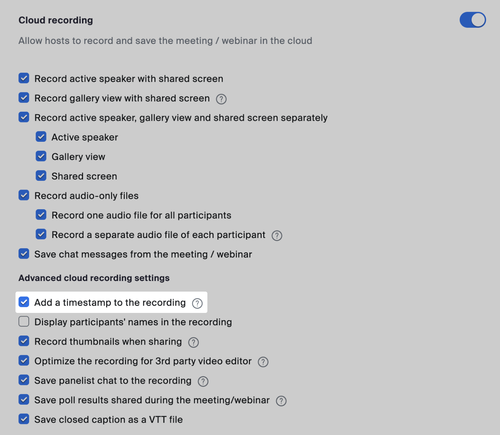
Please note this function is only available within the Zoom Pro Plan (or any higher plan).
Upload videos via Zoom into Condens
Once you’ve recorded your user interviews or other research material within Zoom, the recordings get accessible in Condens automatically. Instead of uploading a file, you can now choose your Zoom videos directly in Condens.
Disconnect your Zoom account
If you want to disconnect your Zoom account from Condens:
Log in to your Zoom Account and navigate to the Zoom App Marketplace.
Click Manage, then Installed Apps.
Click the Condens app.
Click Uninstall.
After that, you won't be able to import Zoom recordings into Condens anymore. If you want your imported recordings to not be deleted and remain in Condens, select Grant App developer consent to retain data when uninstalling.




