Import files via Google Drive
By using the Google Drive integration you can bring your research files, video, and audio recordings directly to Condens. This way Google Meet recordings can be uploaded as well as they typically get stored in the Google Drive of the meeting's organizer.
This integration is available for all Individual, Team, Business and Enterprise plans.
How to connect Google Drive and Condens
Log into your Condens account and open the .
Select the settings tab Integrations.
Activate the Google Drive integration:
Now you will be redirected to Google. Please log in or choose the account you wish to connect with Condens.
Confirm that Condens can access the files you select in Google Drive. This means that you have full control over which files Condens can access when importing.
How to import Google Drive files
Here's how you can import your Google Drive files in Sessions:
Click on the
icon to import data.
Choose Import from Google Drive.
You can access your Google Drive files now - select the file you want to import.
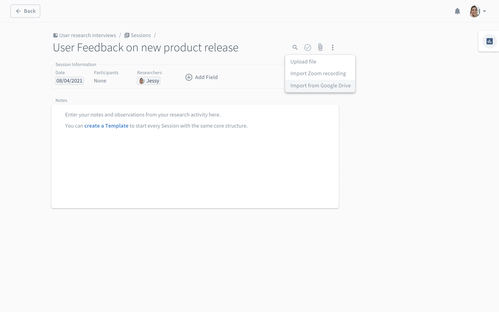
For document files, it's possible to import the document's content directly to Condens notes. Learn more about how to bring the content from Word files to Condens notes.
How to bulk-import research data via Google Sheets
Here's how you can bulk-import survey answers and other research data from Google Sheets:
In your Project head to and select
Import Sessions
Select Import from Google Drive
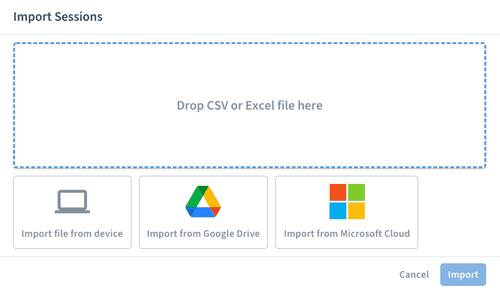
Navigate to the respective Google Sheet and select it.
Import your research data as described here.




