Connect User Interviews to Condens
If you use User Interviews to recruit, schedule and pay research participants you can easily bring the participant panel data to Condens. This way you effectively store and manage participant data in your research repository and can include meta-information about the participants in the synthesis.
Bring Participant Information from User Interviews to Condens
Here's how to bring a participant panel from User Interviews to Condens:
Open the participant list you want to bring to Condens in User Interviews. User Interviews lets you export participant data either for the entire recruiting hub or for individual projects.
Click "Export data" to download a CSV-file.
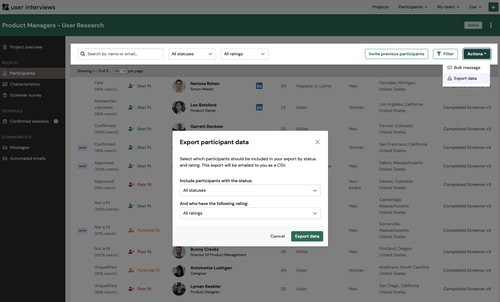
Open Condens and go to . Click .
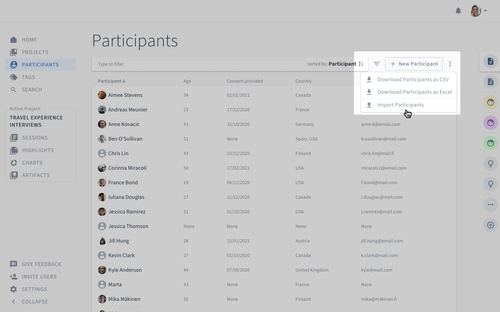
Drag the CSV file you exported from User Interviews to the upload section or select the file.
Define how the participant data should be imported to Condens:
Click on the Import Settings to define whether each column or each row reflects data from one Participant.
There are several options to refine the import for each field:
You can choose an existing Participant Information Field that you have already used for other participants in your panel.
You can create a new field.
You can exclude rubrics from import.
For common participant information fields we suggest the following field types:
Participant Name: There's already a dedicated field for the particpant name in Condens assigned. If there are multiple fields for the participant name (first name, last name) we combine them in one Participant field. You can determine the order of the names, add a third name or remove one part of the name.
Categorical Information like Industry, Country or Browser: This kind of data is best imported as Categories (Multi Select or Single Select) to Condens.
Metrical Information like Age can be imported best as a Number.
Screener Question Information can be best imported as Text (for free form answers) or Categories (Multi Select or Single Select).
Confirm your import settings and start the import.




